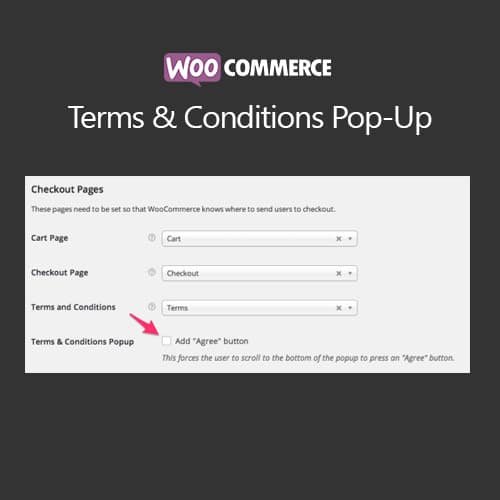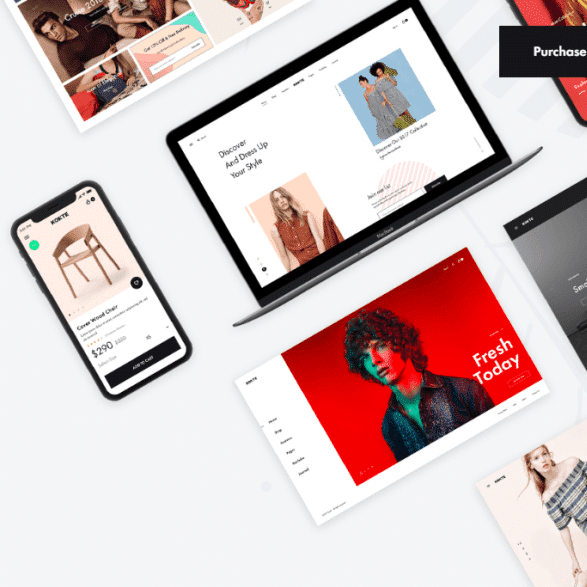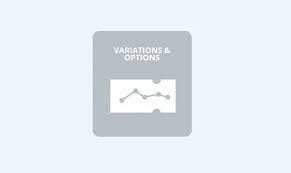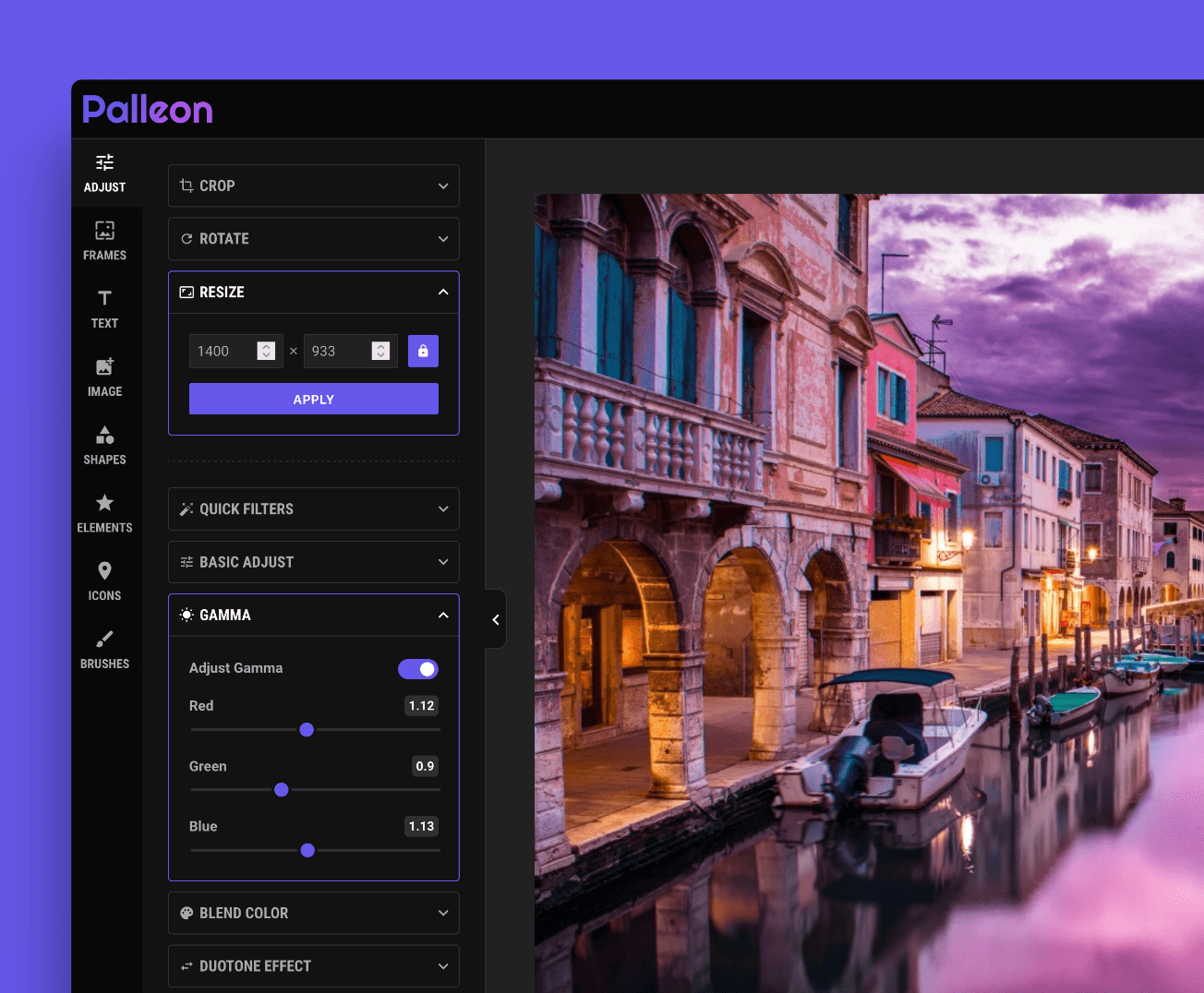The Terms & Conditions Popup extension displays your Terms page in a popup window during the checkout process. This keep users in the sales funnel and avoids distracting them with a new page opening.
Setup
The setup of this plugin is pretty straightforward because you don’t need to configure any options. By activating the plugin, the Terms & Conditions Popup page will automatically open in a popup.
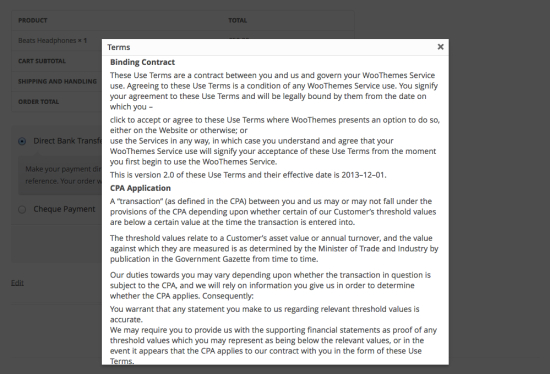
Extra Options
This plugin adds one extra option you can configure if you like.
By default the popup can be closed by clicking outside of the window. You can choose to automatically add an agree button to the popup. You can toggle this option in WooCommerce > Settings > Checkout > Terms & Conditions Popup.
Note that if this option is enabled, the title of the page in the top left and the X to close the window in the top right will not appear.

FAQ
Can I style the popup?
Of course. The popup has CSS classes or IDs around all of the elements, so styling can be done by writing some custom CSS. If you don’t know CSS, you can learn the basics in this Tutsplus course.
Nothing happens when I click the link. Is it broken?↑ Back to top
Most likely not. We’re using the exact same script that runs in the WordPress admin (you’ve probably seen it when you’ve added new images to your WordPress site). If something isn’t working it’s likely a conflict with your theme or another plugin. How we usually address this type of issue is to have you temporarily switch back to the WordPress Twenty Twelve Theme and disable all plugins except for WooCommerce & WooCommerce Terms & Conditions Popup. If that resolves the issue, then slowly re-enable features until you find the one that’s causing the conflict.
Does this work on mobile devices?
Yes! It works on any screen size. Please see the screenshot below.