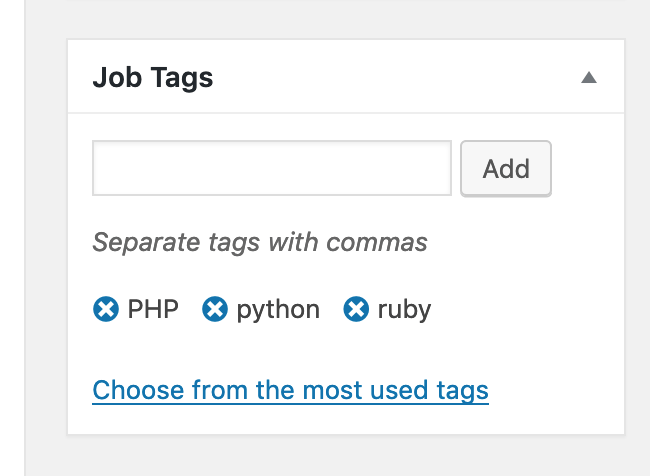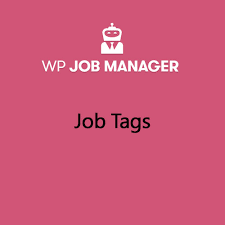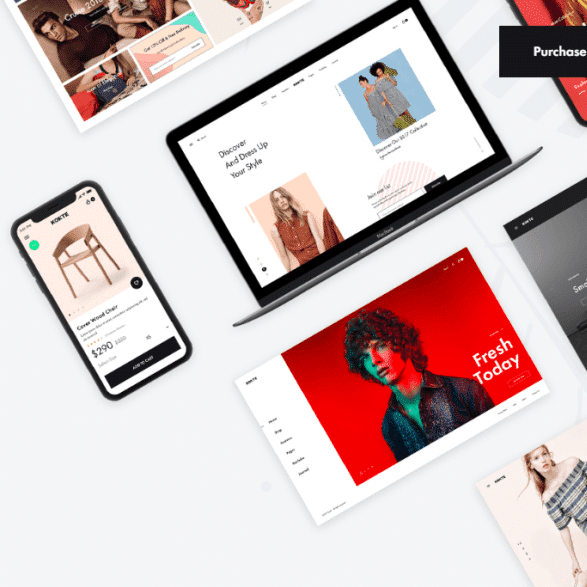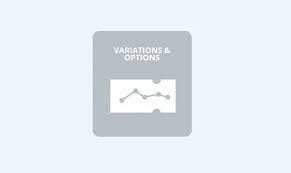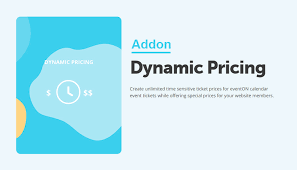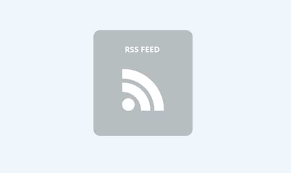Using the Job Tags plugin you can add a new ‘job tags’ field to the submit process, show jobs filtered by tag via shortcodes, and add tag filtering to the standard jobs shortcode.
Installation
To install this plugin, please refer to the guide here: https://wordpress.org/support/article/managing-plugins/#installing-plugins
Setup
After installation, head over to Job Listings > Settings to configure the plugin.
- Job Listings > Enable Tag Archives – Enabling tag archives will make job tags (inside jobs and tag clouds) link through to an archive of all jobs with said tag. Please note, tag archives will look like your post archives unless you create a special template to handle the display of job listings called taxonomy-job_listing_tag.php inside your theme. Creating this template is beyond the scope of this plugin and support.
- Job Submission > Maximum Job Tags – Entering a number here will limit the amount of jobs a user can define when submitting a job.
- Job Submission > Tag Input – Choose how tags are input from the following options:
- Text Box – Users will manually input a list (comma separated) of tags which are assigned to the listing.
- Multiselect – Only existing tags will be listed. The user will choose the tags they want from a list.
- Checkboxes – Like above, but with checkboxes instead of a dropdown.
Note: If you have the 3rd party Field Editor plugin activated, the “Tag Input” setting will not be displayed here. You can change the input type via Job Listings > Job Fields. See the documentation for more information.
Modifications to the Job Submission Flow
This plugin will add a ‘Job Tags’ field to the Job Submission Process. Here a user can comma separate tags for things such as skills and technologies.
Tags equal to or smaller than 3 characters will be assumed to be abbreviations and will be forced uppercase. Any other tags will be lowercase. This is to prevent duplicate tags.
Tag Display
Jobs tags will be listed after the job description. They will only be linked if you enable the ‘Enable Tag Archives’ option.
Tag Filters
The standard [jobs] shortcode will be automatically enhanced with a ‘filter by tag’ section when at least 1 tag is assigned to a job listing. This will show a tag cloud which when clicked filters the list of jobs.
This can be disabled by adding ‘show_tags=false’ to the shortcode. e.g.
[jobs show_tags=false]The Tag Cloud Shortcode
This plugin adds a [job_tag_cloud] shortcode which will show job tags in a shortcode. This shortcode accepts all arguments supported by the wp_tag_cloud() function.
Tags will only be linked if the ‘Enable Tag Archives’ option is enabled in the settings.
Example: Show 10 tags ordered by count:
[job_tag_cloud orderby="count" number="10"]
The Jobs by Tag Shortcode
This plugin adds a [jobs_by_tag] shortcode which will output jobs matching a specific or set of tags.
Args you can pass include:
- per_page (note: this does not create pagination, it only controls the number of jobs displayed on a single page).
- orderby
- order
- tag
- tags
Example: Show 10 jobs matching a single tag:
[jobs_by_tag per_page="10" tag="your-tag"]
Example: Show 10 jobs matching 2 tags:
[jobs_by_tag per_page="10" tags="your-tag-1,your-tag-2"]
Editing User-Submitted Tags on an Existing Job
There is currently (as of October 2020) a known issue with Job Tags and the new WordPress block editor (Gutenberg), where the Job Tags block does not properly display in the post editor.
The workaround is to install and activate the Classic Editor plugin, which will revert back to the old editor and make Job Tags editable in the post editor: https://wordpress.org/plugins/classic-editor/