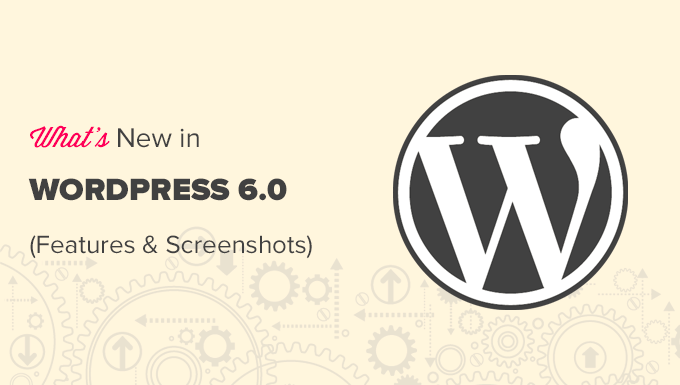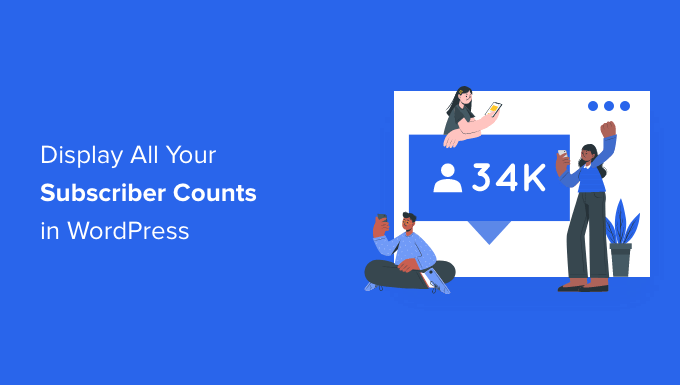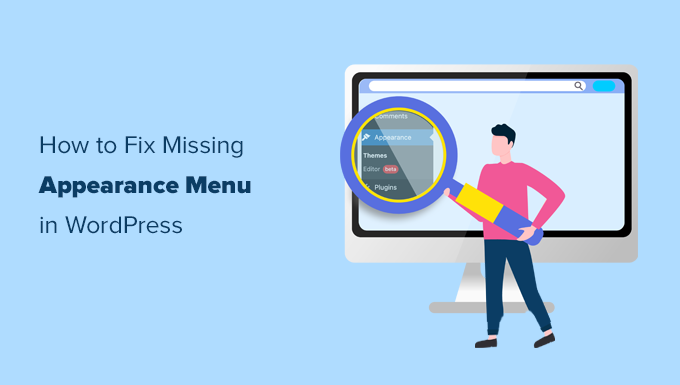Do your WordPress permalinks need to be regenerated or flushed?
If you can’t see the material on your website, neither can your visitors. Broken links and 404 errors can degrade the user experience as well as your rating in search engine results.
We’ll teach you how to regenerate your permalinks in WordPress to repair these dead URLs in this post. We’ll also go over why this issue occurs and how to discover broken links before your visitors do.
Why Do I Need to Regenerate WordPress Permalinks?
The URLs on your WordPress site are usually permanent and won’t cause any issues. They simply work.
However, you may see a 404 error if you click on a link. If you try to view your complete WordPress website, you can get a 404 error.
When you move your WordPress site to a different host or server, this might happen. It’s also possible that it happens after you install a new plugin. This is because certain plugins change the.htaccess file on your site without your knowledge. This can harm your site in a variety of ways, including causing URLs to break.
Note: You must be able to get into the WordPress dashboard in order to complete this lesson. If you’re having trouble accessing your WordPress admin page, have a look at our guide.
How to Regenerate Your WordPress Permalinks
When you regenerate your links, you’re rebuilding and repairing the WordPress permalink structure. This may sound complicated, but don’t worry. You simply need to click on a button, and WordPress will handle the rest.
To get started, head over to Settings » Permalinks from your WordPress admin menu.

This will take you to the Permalinks Settings page in WordPress. The permalink structure you’re presently utilising is displayed here.
For permalinks, WordPress provides a number of alternatives. For step-by-step instructions on how to customise them, check our article on how to establish custom permalinks in WordPress.
Simply scroll to the bottom of the page and click the Save Changes’ button to renew your permalinks.
You should receive a notification verifying that WordPress has modified your permalink structure within a few seconds.
.

That’s it! WordPress has now regenerated your permalinks.
To make sure it worked, head over to your site and try clicking on a few different links.
Are You Still Seeing Permalink Errors After Regenerating?
If you’re still receiving 404 errors, your browser’s cache may need to be cleared. See our tutorial on how to delete your browser cache in all major browsers for more information.
If this doesn’t work, consider what happened just before you started receiving these 404 messages. If you’d just installed or updated a plugin, your links may have been impacted. You can try removing this plugin to check if the 404 error disappears.
.

If that doesn’t work, try turning off all plugins and seeing if it cures your broken links.
Because this is such a big change, it’s a good idea to place your site into maintenance mode first. This will keep people informed as you test your plugins, which is preferable than seeing a malfunctioning website.
If disabling all of your plugins fixes the problem, you may be sure that at least one of them is causing your URLs to change. In this scenario, reactivate each plugin one at a time and see how your links change.
You’ve located the plugin that’s creating the problem when the 404 error returns again. After that, you may either remove the plugin from your site or contact the developer for assistance.
Your website should now work properly.
How to Track and Avoid Broken Permalinks in WordPress
Visitors, conversions, and search engine rankings all suffer as a result of broken links. Dead URLs might have an influence on your search engine rankings over time. This implies that your website will receive fewer visitors.
You’ll want to know about any dead links as soon as possible because there’s so much at stake.
The All in One SEO (AIOSEO) plugin for WordPress is the simplest method to track and resolve broken links on your WordPress website. AIOSEO is used by over 3 million website owners, including WPBeginner.
.

With AIOSEO’s robust redirection manager, you can simply discover broken links and restore them with just a few clicks. Please visit our tutorial on how to track 404 pages and reroute them in WordPress for more information.
We hope that this post has shown you how to regenerate your WordPress permalinks. You may also read our guide to selecting the best website builder or our expert selection of the top domain registrars.