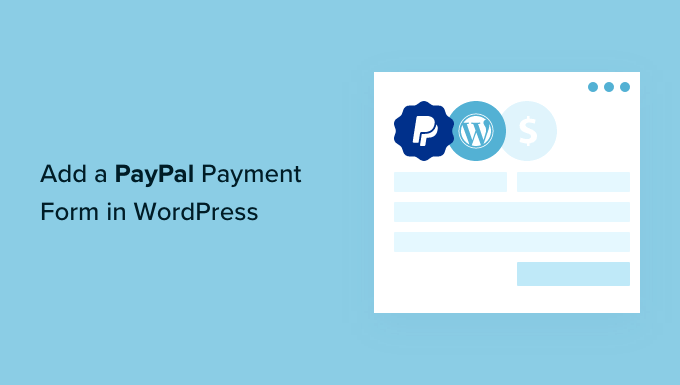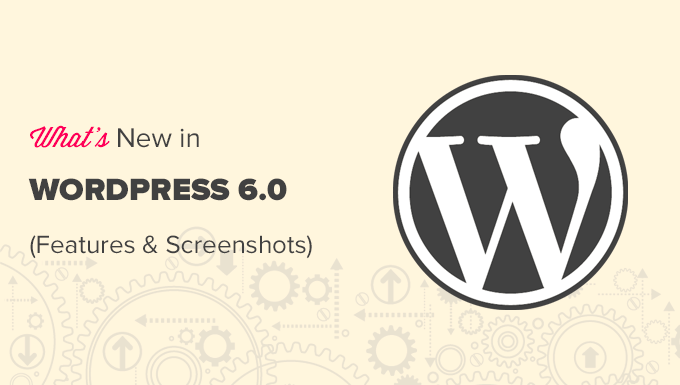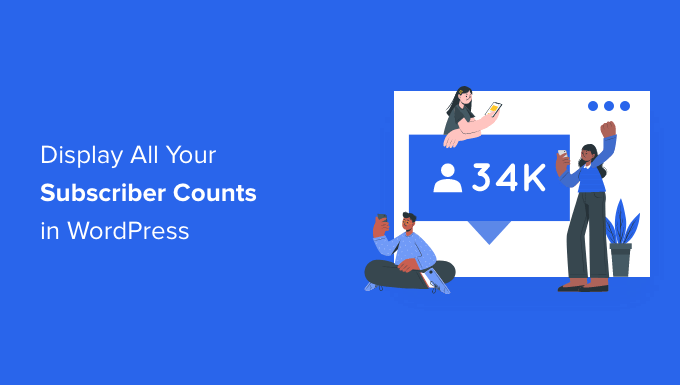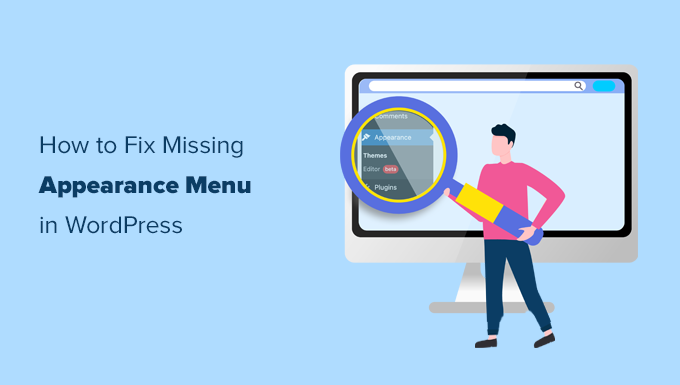Do you want to incorporate a PayPal payment form into your WordPress site?
Accepting payments on your website is a breeze using PayPal. It is convenient, cost-effective, and secure, and millions of people throughout the world currently use it.
We’ll teach you how to effortlessly add a PayPal payment form to your WordPress site in this post
Why Accept PayPal payment in WordPress?
To take payments on your WordPress website, you don’t need a full-fledged eCommerce business. Adding a payment form is more easier if you’re simply selling a single product or collecting payments for consulting or services.
PayPal is, without a doubt, the most widely used and trusted online payment service in the world. You don’t have to worry about security concerns, hiring a separate merchant processor for credit cards, or PCI compliance because PayPal handles the whole transaction.
With that in mind, let’s look at how to quickly and easily install a PayPal payment form to your WordPress site.
How to Add a PayPal Payment Form in WordPress
There are several WordPress PayPal plugins on the market that allow you to include a payment button or purchase form on your website.
However, we feel WPForms is the greatest alternative when it comes to the versatility of designing the order form and adding customizations without coding.
WPForms is the most popular drag-and-drop WordPress form builder, with over 5 million websites using it. It allows you to construct a basic invoice or order form without the requirement for an eCommerce platform or shopping cart plugin.
We suggest WPForms because it integrates with credit card processors like Stripe, Square, and Authorize.net, allowing you to accept both PayPal and credit cards in the same form.
Installing and activating the WPForms plugin is the first step. See our step-by-step guide on installing a WordPress plugin for more information.
While the Lite edition is free, the PayPal plugin and order form template are only available with the Pro plan.
You must input your licence key on the WPForms » Settings page after activation. This information may be found in your WPForms account section. To activate your licence, make sure you click the ‘Verify Key’ option.
.

Next, go to the WPForms » Addons page. Here, you need to install the PayPal Standard addon. Simply find it in the list, and then click the ‘Install Addon’ button below it.
The addon will be automatically installed and activated for you.

Now, it’s time to create your payment form.
Creating a PayPal Payment Form in WordPress
Simply go to the WPForms » Add New page in your WordPress admin area to launch the form builder.
First, you need to provide a title for your form and then scroll down to the ‘Billing / Order Form’ template and click the ‘Use Template’ button.
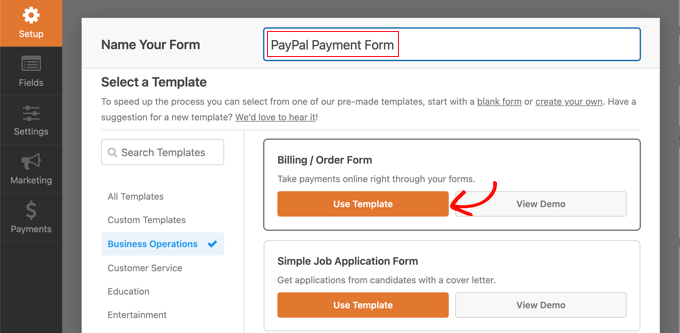
WPForms will now automatically load your form template in the drag and drop builder. It’s easy to add, remove, or change the fields on your form.
For example, a Multiple Items list has been added to the form so your visitors can select the product or service they wish to pay for. Once you click on this field you will be able to customize the field’s label and the name and price of each item.
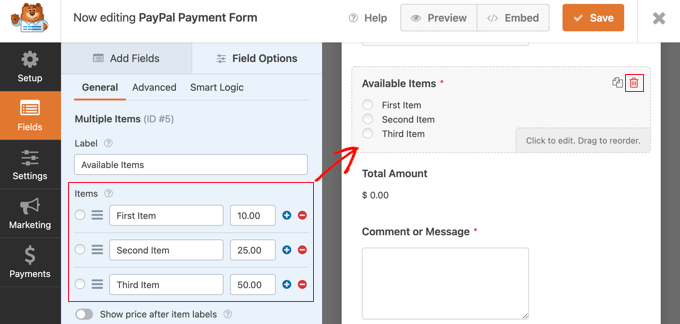
If you are only offering a single item, then you should delete the Multiple Items field by clicking the trash icon in the top right corner of the field.
Next, you can scroll down to the Single Item field and drag it onto your form.
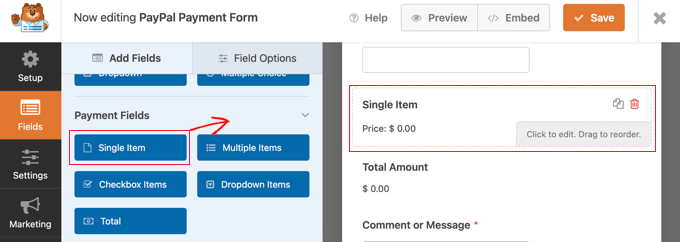
You can click on this field to customize it.
For instance, you can change the field’s label, description, and price. The preview of your form on the right will be updated automatically.
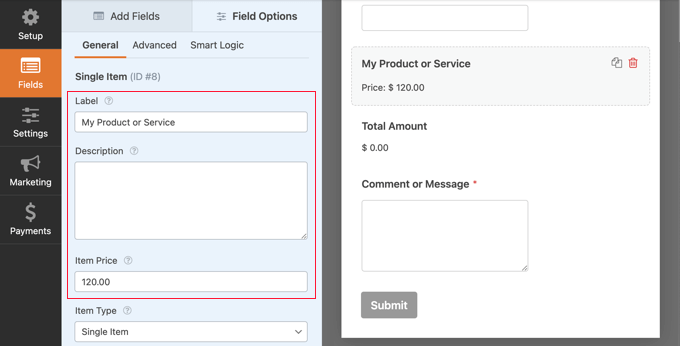
If you are only offering a single item, then the Total field is unnecessary. Feel free to delete it.
Next, you need to go to Payments » PayPal Standard to set up PayPal. Simply check the ‘Enable PayPal Standard payments’ box.
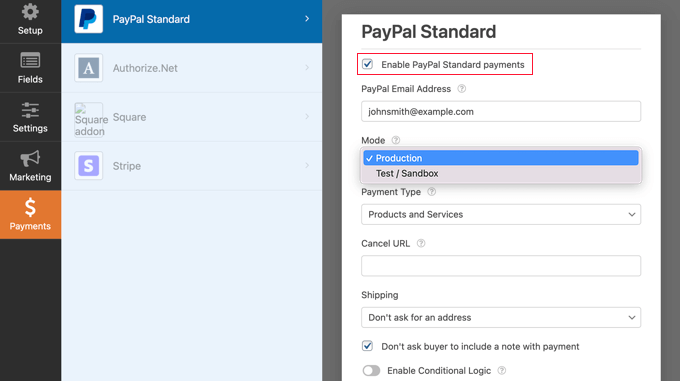
You’ll need to create a PayPal account if you don’t already have one. Then, under the WPForms settings, input your PayPal email address.
After that, you must complete the remaining PayPal settings. You should choose the ‘Test / Sandbox’ option if you want to test your payment form. This allows you to test the form’s functionality by making dummy PayPal payments.
When you’ve completed testing, remember to change the Mode selection back to ‘Production.’
The ‘Products and Services’ payment type is required by most websites. The second choice is ‘Donations,’ which you can read more about in our guide on adding a PayPal give button.
You may also specify whether or not a mailing address and a remark are necessary, as well as provide a URL to reroute visitors who do not finish the purchase.
Finally, you may accept different payment kinds by using the ‘Enable Conditional Logic’ option. See our tutorial on how to allow users to select a payment method on WordPress forms for more information.
Once you’re done, click the Save button to store your settings.
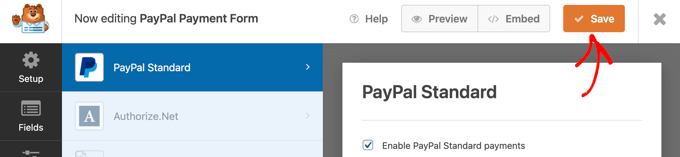
Your online PayPal payment form is now ready, and you can add it to any WordPress post or page on your website.
Adding Your PayPal Payment Form to Your Website
WPForm makes it super easy to add forms anywhere on your website.
Simply create a new post or page, or edit an existing one. Then, click on the plus (+) sign at the top and add a WPForms block in the WordPress editor.
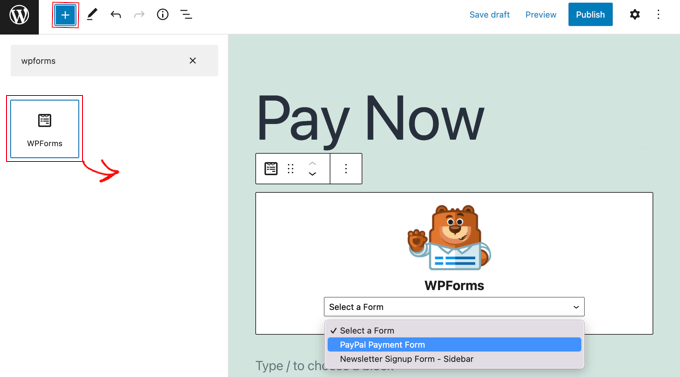
After that, select your order form from the dropdown menu in the WPForms block.
Once you’re finished, you can save or publish your page and click on the preview button to see your form in action.
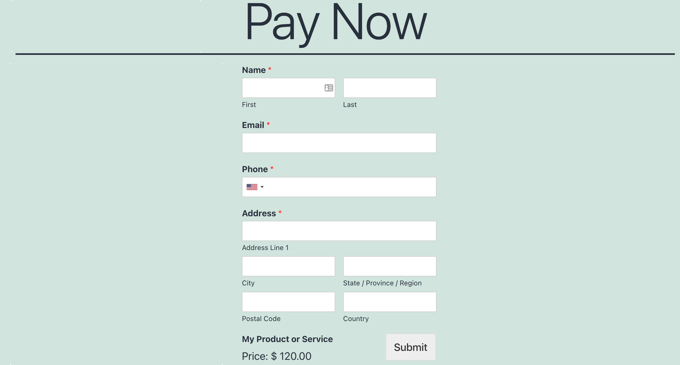
When your users fill in the form and click the ‘Submit’ button, the ‘Pay with PayPal’ screen will appear automatically so they can finalize the payment.
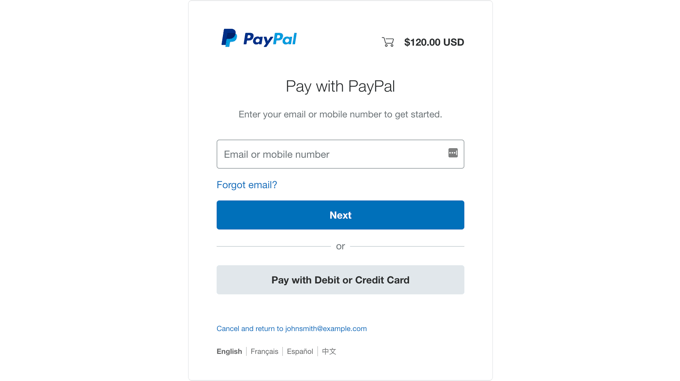
You’ve now successfully made a PayPal payment form in WordPress.
Using WPForms native connectors, you can link your payment forms to email marketing platforms, Google Sheets, and other programmes to further streamline your process.
We hope you found this guide on how to add a PayPal payment form to WordPress useful. You might also be interested in learning how to obtain a free email domain or perusing our list of essential plugins for growing your site.