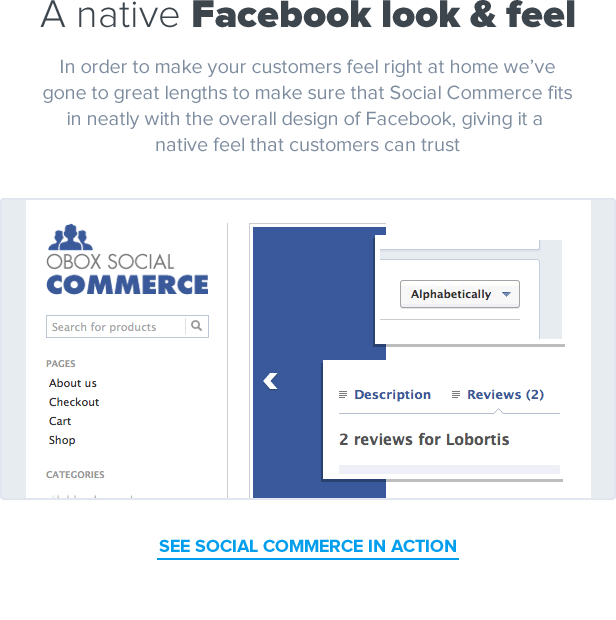Facebook Tab for WooCommerce creates a tab on the left side of your Facebook page where customers can view products and add them to their cart. They are then taken to your WooCommerce store to complete the order.
Requirements
SSL Security must be enabled. Speak with your hosting provider to set up SSL on your WordPress site. To check if you have SSL, change “http://” to “https://” in your address bar and see if WordPress loads without errors.
- Latest version of WordPress
- Latest version of WooCommerce
- Facebook account and a Facebook page
- Products you wish to sell via Facebook 🙂
For Facebook Tab to work in the latest version of Internet Explorer, your website needs to send a valid P3P header. If your website doesn’t already send a P3P header, please install this free plugin: https://github.com/dtbaker/wordpress-p3p-plugin
Setup and Configuration
You can find these instructions within the extension itself by navigating to WooCommerce > Facebook.
- Sign up for a Facebook account if you don’t already have one
- Create a Facebook page for your business if you don’t already have one ( https://www.facebook.com/pages/create.php )
- Visit the Facebook Developer App ( https://developers.facebook.com/apps ). If you haven’t created an application before you will be prompted to add the Developer Application (ie: Press Allow)
- Click the “Add a New App” button
- Choose the “Website” option
- Enter your website name (eg: Bobs Online Gift Shop) and click “Create New Facebook App ID”
- Choose a Category and click “Create App ID”
- Click “Skip Quick Start” (top right)
- Choose the “Settings” tab on the left
- Click “Add Platform” and choose the “Page Tab” option
- In the “App Domains” box enter your domain name (eg: yourdomain.com)
- In the “Secure Page Tab URL:” box enter this special URL: https://yourdomain.com/?post_type=product&fbtab
- In the “Page Tab Name:” box enter a name like “Our Shop”
- In the “Page Tab Edit URL:” box enter this special URL: http://yourdomain.com/wp-admin/admin.php?page=woocommerce_facebook
- Click the “Save Changes” button.
- (optional) Go to the “App Details” tab and upload a logo to match your website/business logo. This logo will be displayed on the Facebook tab.
- Go back to the “Dashboard” tab and copy the “App ID” and “App Secret” into the WooCommerce > Facebook settings in WordPress
- Once you have entered these details go to WooCommerce > Facebook and click the link to activate the Page Tab.
Is the product original?
Yes of course, because we buy products from the original author and resell them.
How The Prices Are So Low?
All WordPress items such as plugins and themes are licensed under the General Public Licence (GPL). This means that once we have purchased the item we are free to redistribute it if we choose to do.
Why Are These Plugins/Themes Asking Me For A License Key?
Ignore it. Developers include these so that the plugin or theme can update automatically or so that you can register for support. The item itself will work perfectly fine without anything being entered in the box. We would recommend updating your theme/plugins manually when updates become available on our site.
Can I order a newer version of a specific product?
Yes, You can open ticket, and we will update asap in business day. ( Normally less than 24 hours, except holidays period )
Do Provide Support?
We provide basic support for installing plugins and themes.