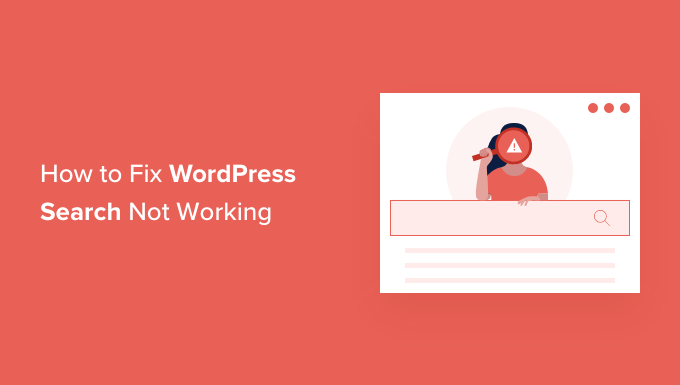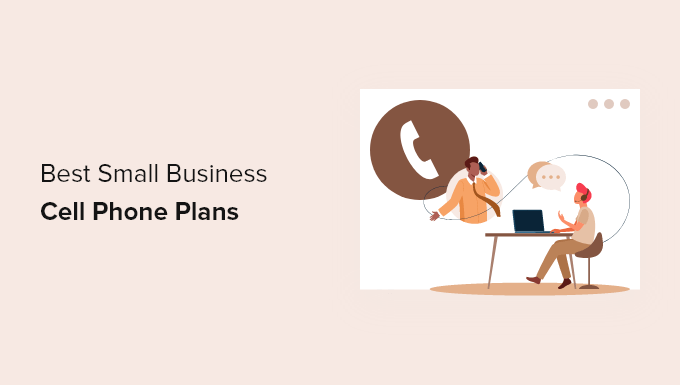Do you want to create unique one-time promo coupons for your Woo Commerce store?
Coupon codes may help you promote your online shop, reduce cart abandonment, and boost total sales. The possibility of misuse is reduced when one-time vouchers are used.
We’ll teach you how to make one-time customized coupon codes in WooCommerce in this article.
Why Create One-Time Personalized Coupon Codes in Woo Commerce?
Coupons are an excellent strategy to increase sales and advertise your online company. They are one of the finest methods to reward a consumer who joins your email list or writes a product review by reducing shopping cart abandonment.
Some clients, on the other hand, may utilise multi-use coupons several times without ever paying full price. That’s why limiting who may use a coupon and how many times they can use it is a smart idea.
Let’s look at how to make one-time customised promo coupons for your WooCommerce business now.
Creating a One-Time Personalized Coupon Codes in WooCommerce
The Advanced Coupons for WooCommerce plugin must first be installed and activated. See our step-by-step guide on installing a WordPress plugin for more information.
Advanced Coupons is the most popular WooCommerce coupon code plugin. We’ll be using the free version in this tutorial, but Advanced Coupons Premium adds features like the option to refresh a coupon after a certain length of time.
You must go to the Marketing » Coupons page in your WordPress dashboard after activation. To create a new coupon, go to the ‘Add Coupon’ section and click the ‘Add Coupon’ button.
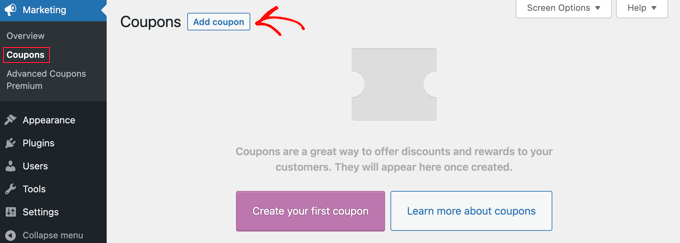
Note: If you are using an older version of WooCommerce, then you may need to navigate to WooCommerce » Coupons instead.
You will be asked to type the coupon code you want to use at the top of the screen. You can also generate a code automatically by clicking the ‘Generate coupon code’ button.
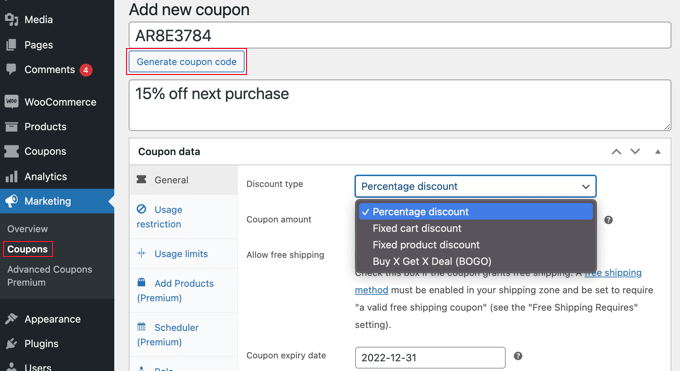
It’s also a good idea to provide a detailed explanation so you remember what this voucher is for in the future.
The next step is to pick what kind of coupon you want to make. You must decide on the type of discount and the amount of the discount. Free delivery and a voucher expiration date are also available.
Once you’ve made your decisions, you may limit who can use the coupon and how many times they can be used. We’ll look at three alternative approaches:
Method 1: Make a one-time-use or limited-use coupon
Creating a Personalized Coupon (Method 2)
Method 3: Creating a Coupon with Role Restrictions
Creating and Disseminating the One-Time Personalized Coupon
Method 1: Creating a Single Use or Limited Use Coupon
While still on the ‘Add new coupon’ page, you need to look at the ‘Coupon data’ section and then click on the ‘Usage limits’ tab.
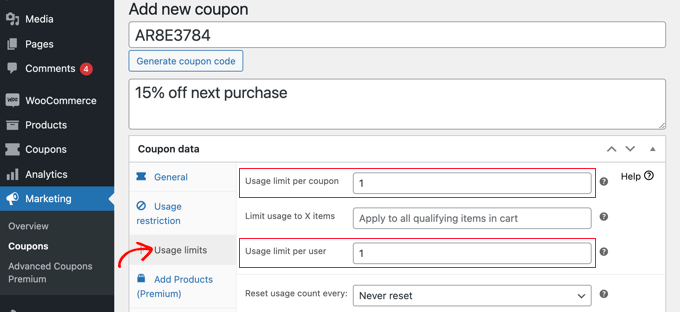
In the ‘Usage limit per user’ section, you should now put 1. This ensures that any consumer who receives a promo code will only be able to use it once.
Alternatively, you could just provide a number in the ‘Usage limit per coupon’ area. The total number of times the code may be used by all users will be limited as a result of this.
In both boxes, you may even put a number. Let’s assume you set the ‘Usage limit per coupon’ to 100 and the ‘Usage limit per user’ to 1. After that, the first 100 clients will only be able to use the code once.
Premium users can also reset the code so that it works again after a period of time, say monthly or yearly.
Method 2: Creating a Personalized Coupon
This method lets you personalize a coupon, so it’s only available to certain customers.
You should still be on the ‘Add new coupon’ page. In the ‘Coupon data’ section, you need to click on the ‘Usage restriction’ tab. Now you need to scroll down to the ‘Allowed emails’ field.
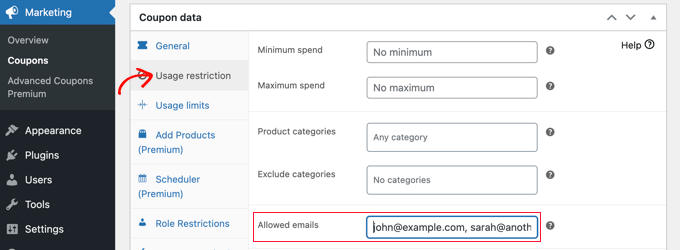
You may enter a single email address or multiple ones separated by commas in this field. The coupon will only be valid for those customers.
Using an asterisk as a wildcard, you may match numerous email addresses. Anyone with a Gmail address, for example, will be able to use the voucher if you input *@gmail.com.
These individuals, on the other hand, will be allowed to use the voucher many times. You may combine Methods 1 and 2 to generate a one-time and customised coupon.
You first need to enter the number 1 in the ‘Usage limit per user’ field we covered in Method 1. After that, you enter the email addresses of allowed users as covered in Method 2.
Now only the users that you listed will have a single use of the coupon.
Method 3: Creating a Role-Restricted Coupon
This solution only allows clients with a certain WordPress user role to utilise the discount. This may be more convenient in some circumstances than inputting a large list of email addresses as in Method 2.
Tip: You may use this approach in conjunction with Method 1 to ensure that any consumer with that user role can only use the discount once.
Look at the ‘Coupon data’ part on the ‘Add new coupon’ page, then click the ‘Role Restrictions’ tab. You may now activate role limits by checking the box, and then selecting one or more user roles. When you click inside the ‘User Roles’ box, a list of roles will appear.
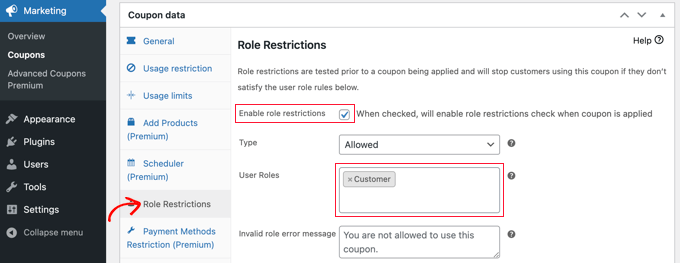
Customize the ‘Invalid role error message’ to explain why users with different roles are unable to access the promotion.
This strategy can be applied in a variety of ways. You may, for example, define the user role to ‘Customer’ so that your users must first log in before using the code. You’ll be able to keep better track on your clients as a result of this.
Another suggestion is to create a specific WordPress role for your most loyal customers so that you can send them exclusive promo coupons.
You may also use this approach to create coupons that are exclusively available to members of your membership site.
Publishing and Promoting the One-Time Personalized Coupon
Whichever method you use, once you have finished setting up the coupon, you will need to click the ‘Publish’ button at the top right of the page.
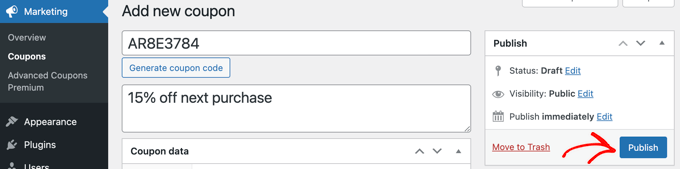
Your coupon is now ready for use and you can start to let your customers know about it. How you do that depends on the type of coupon you have created and who you want to use it.
For example, you might include the voucher in your welcome email to new members, or reward consumers who submit a product review. You may include a special deal in your email newsletter or build a discount popup on your online store.