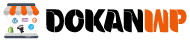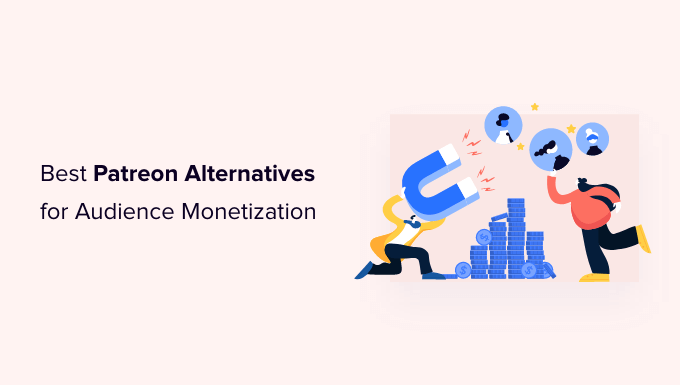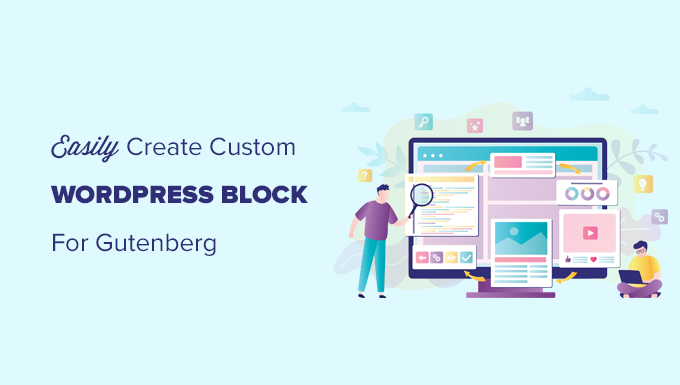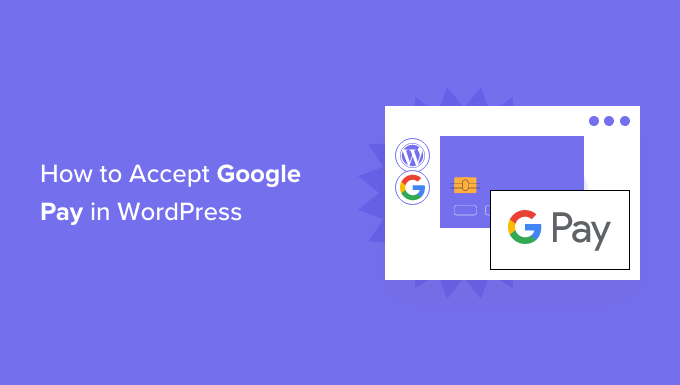Do you want your WordPress RSS feeds to include post thumbnails?
RSS feeds allow you to promote your material in directories, feed readers, and other RSS-enabled apps. However, the sad reality is that photographs from your blog postings will not appear in your RSS feeds.
We’ll teach you how to add post thumbnails to your WordPress RSS feeds in this article.
What is WordPress RSS Feed?
RSS, or Really Simple Syndication, allows users and programmers to subscribe to a web feed to get frequent updates from a website or blog.
RSS feeds allow you to receive updates from your favourite websites without having to actively visit them. It allows you to save time by displaying the most recent material in your email, feed readers, and other devices.
RSS feeds may help you advertise your content and attract visitors to your WordPress site if you have one. You can make it simple for users to find new articles and keep them coming back to your site for more.
The problem with WordPress RSS feeds is that they don’t display the featured photos from your blog entries.
Adding post thumbnails to the RSS feed allows you to personalise it. It also helps to improve the feed and the user experience.
After that, let’s look at how to add post thumbnails to WordPress RSS feeds. We’ll teach you how to accomplish it two ways: using a WordPress plugin and by adding a simple function to your theme files.
Adding Post Thumbnail to RSS Feeds Using a Plugin (Easy Way)
Using the Featured Photos in RSS for Mailchimp & More plugin is the simplest way to present featured images in the RSS feed.
It’s a free WordPress plugin that allows you to add photos to your RSS feed so that they appear in RSS email campaigns and anyplace else that your RSS feed is utilised.
You must first install and activate the plugin. Please visit our article on how to install a WordPress plugin if you need assistance.
You may go to Featured Images in RSS from your WordPress dashboard once it’s been activated.
The plugin allows you to customise the RSS picture size, alignment, and text padding, as well as whether or not the images should be clickable.
Adding a code snippet to your theme’s function.php file is another approach to display post thumbnails in WordPress RSS feeds.
We don’t advocate altering the functions.php file manually since even the tiniest error might cause your WordPress site to crash. Using the Code Snippets plugin makes inserting code much easier.
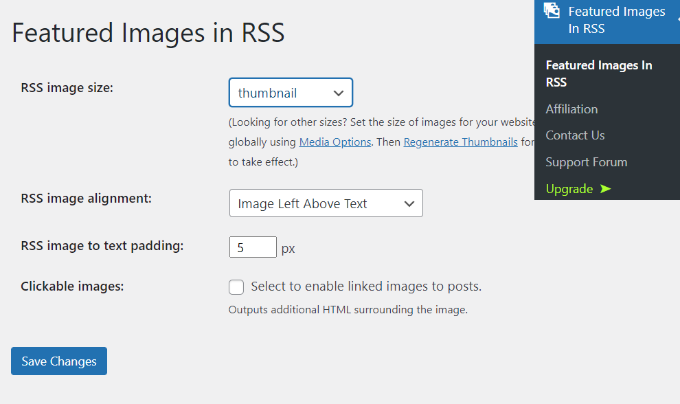
When you’ve made your desired changes, don’t forget to click the ‘Save Changes’ button.
Manually Add Post Thumbnail to RSS Feeds (Coding Required)
Adding a code snippet to your theme’s function.php file is another approach to display post thumbnails in WordPress RSS feeds.
We don’t advocate altering the functions.php file manually since even the tiniest error might cause your WordPress site to crash. Using the Code Snippets plugin makes inserting code much easier.
The Code Snippets plugin must first be installed and activated. You may learn how to install a WordPress plugin by following our instructions.
From the WordPress dashboard, go to Snippets » Add New after the plugin is activated. Then you must copy and paste the following code:
Next, go ahead and paste the code in the ‘Code’ section and give your snippet a title. After entering the code, don’t forget to click the ‘Activate’ button.
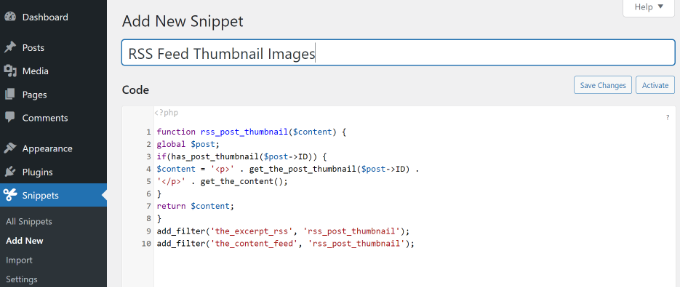
For more information, see our guide on how to simply add custom code to WordPress.
See our article on how to add post thumbnails in WordPress for further information on how to add featured photos to your blog posts.
This tutorial should have shown you how to add post thumbnails to your WordPress RSS feeds. You may also read our guides on how to select the best website builder and the best free business name generator.